我如何在课程里将PDF文件上传到页面?
在 LMS 中,您可以将 PDF 文件上传到某个页面。
打开页面
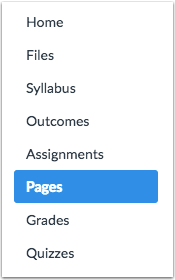
在课程导航中,点击页面 (Pages) 链接。
查看页面

如果有已选择的首页,页面就是为课程打开首页而设计。要从索引中选择一个页面,点击查看所有页面(View All Pages)的按钮。
打开页面
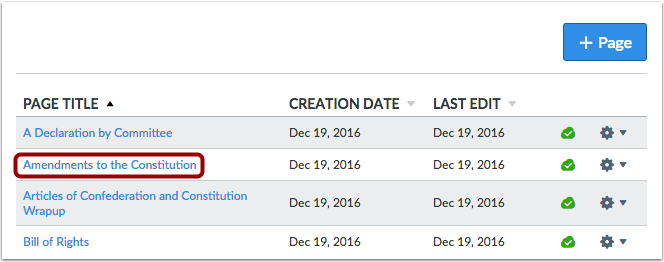
点击您想编辑的页面标题。
编辑页面
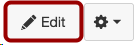
点击编辑(Edit)按钮。
插入PDF的链接
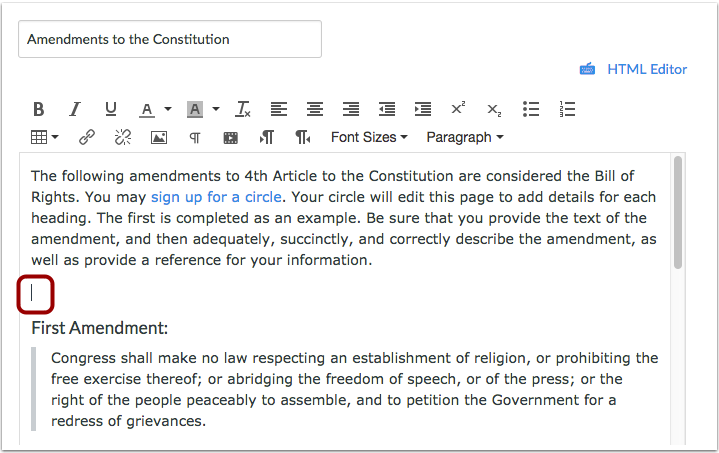
在富内容编辑器中,将光标放置在您希望插入PDF文档的位置。
打开文件
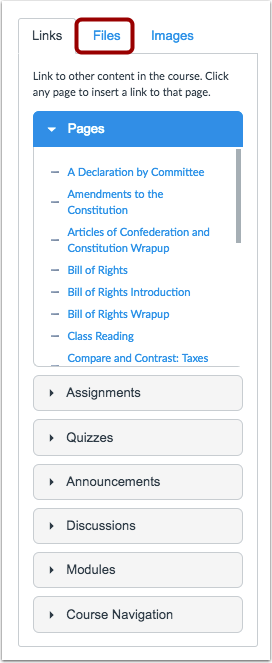
在内容选择器中,点击文件(Files)选项卡。
上传文件
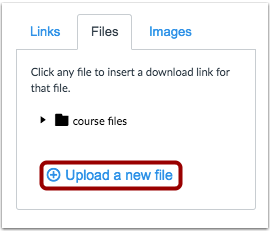
点击上传新文件(Upload a new file)链接。
选择文件
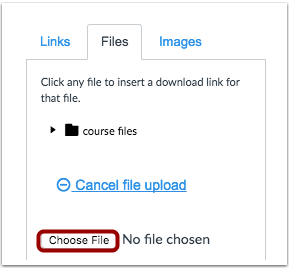
点击选择文件(Choose File)或浏览(Browse)按钮。
打开文件
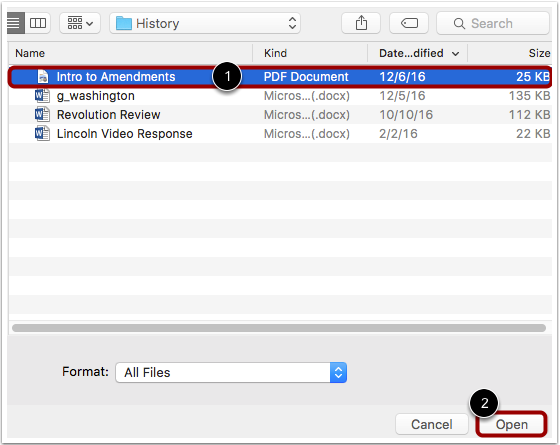
点击要上传的文档[1],再点击打开(Open)按钮[2]。
选择文件夹
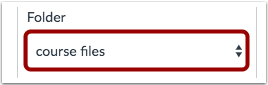
点击文件夹下拉菜单,选择您希望保存文件的位置。
上传文件

点击上传(Upload)按钮。
查看PDF的链接
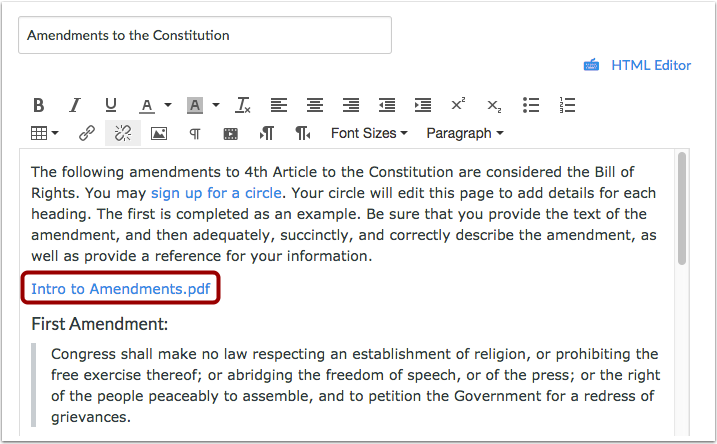
在富内容编辑器中查看,确保该文件已正确地插入到光标所在的位置。 如果您仔细查看,您会发现文件刚插入到页面时,它的名字闪现黄色。
保存页面
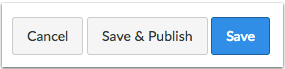
点击保存(Save)按钮。
查看页面
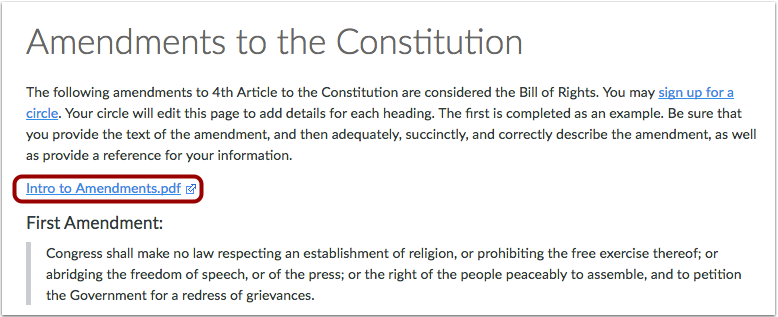
使用其中一个小图标旁边的文件名称预览PDF文件。放大镜图标会打开PDF的预览。从弹出的图标下载文件到您的计算机。
