作为讲师,如何把 GoogleDrive 作为网站服务连接到LMS?
Google Drive的网站服务允许您的Google Drive账户与LMS进行整合。所有用户可授权他们的Google Drive账户访问Google协作和作业上传。
如果您需要创建新的 Google Drive 账户,请注意,您可能会延迟LMS和Google的整合,直到Google已全部完成账户的过程。
备注:关于您的课程,如果课程导航 (Course Navigation) 菜单包含 Google Drive 链接,则表示您的机构启用了全局 Google Drive 整合。您不必启用 Google Drive 作为网络服务。
打开用户设置
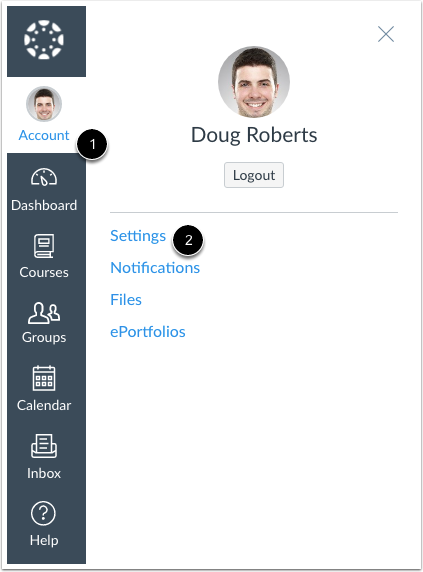
在全局导航,点击账户(Account) 链接[1],然后点击设置(Settings) 链接[2]。
注册Google Drive
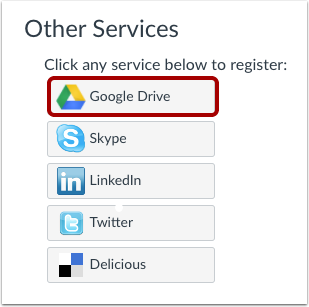
在网站服务,点击 Google Drive 按钮。
授权Google Drive
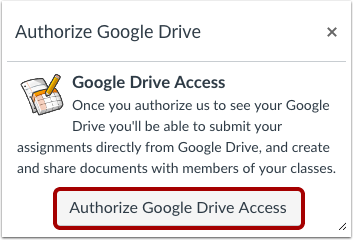
点击授权Google Drive访问(Authorize Google Drive Access)按钮。您将被重新定向到Google 以完成授权验证。
接受权限
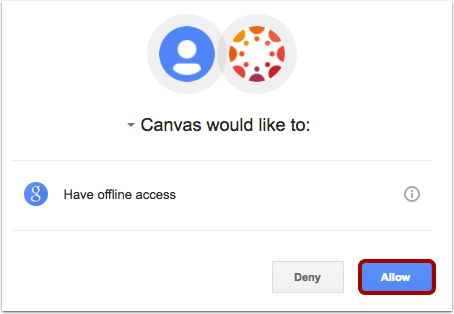
LMS将请求查看并管理Google Drive账户文件的权限。点击允许 (Allow) 按钮。
注意:您可能要按照要求登录 Google 账户,才可查看此页面。
查看登记服务
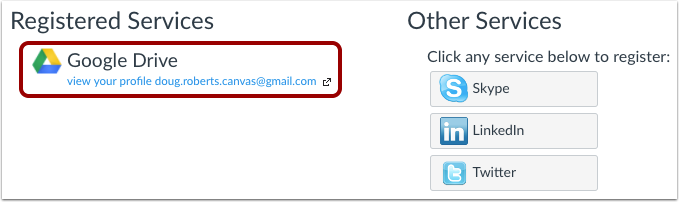
作为已登记服务,在您的LMS账户中查看Google Drive。
