我如何在用户设置中设定时区?
您LMS课程中的所有日期和时间都是按照课程的相应的时区显示的。但是,您可以为您的账户设定自己的时区和在LMS中显示您本地的时区。 显示您本地时间的日期可能帮助您保持最新的作业和截止日期,特别是如果您课程的时区与您居住的地方不同。
注意:如果您在用户设置设定时区,您总是可以通过将光标悬停在课程中的任何日期和时间查看课程的时区。文本会显示本地时间和课程时间。
打开用户设置

在帮助中心,点击设置(Settings)链接。
在LMS新界面打开用户设置
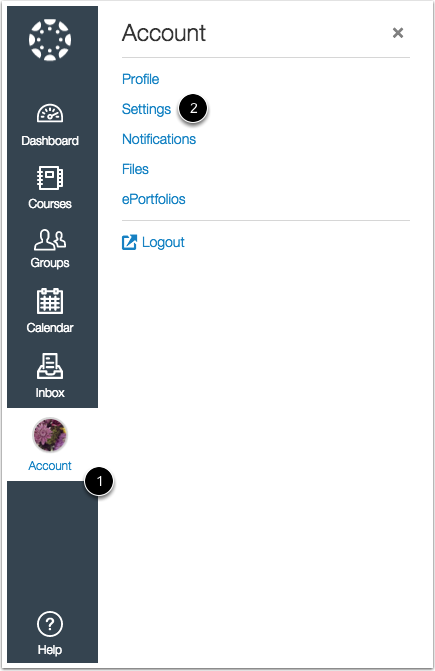
如果您正使用LMS 的用户新界面(UI),在全局导航,点击账户(Account)链接[1],然后点击设置(Settings)链接[2]。
编辑设置
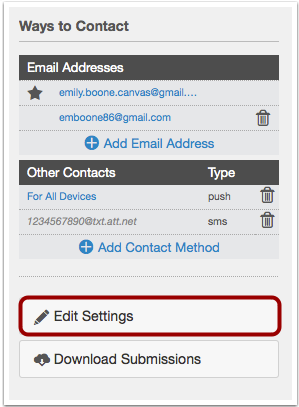
点击编辑设置(Edit Settings)的按钮。
设置用户时区
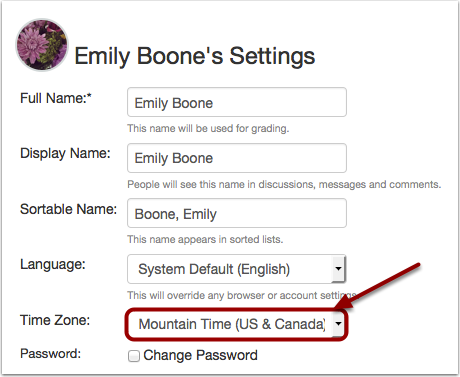
在时区下拉菜单,为您的用户账户选择新的时区。
更新设置

点击更新设置(Update Settings)按钮。
查看时区
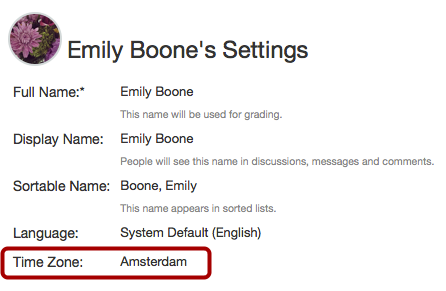
查看您用户账户的时区。
